An important part of turning your app into a business is to optimize your user experience to drive the bottom line results you want. A popular way to do this is through manual experimentation, which involves setting up A/B tests for different components of your app and finding the top performing variant. Now, you can save time and effort - and still maximize the objectives you want - with Remote Config’s latest personalization feature. Personalization harnesses the power of machine learning to automatically find the optimal experience for each user to produce the best outcomes, taking the load off you.
At Firebase Summit 2021, we announced that Remote Config personalization is officially available in beta! Let’s take a closer look at this new feature, how it differs from A/B testing, and how you can use it today to grow your business.
Remote Config personalization
What is personalization?
Remote Config lets you dynamically control and change the behavior and appearance of your app without releasing a new version or setting up any complex infrastructure. You can use Remote Config to implement feature flags, perform A/B tests, customize your app for different user segments, and now, with personalization, optimize your user experience with minimal work. All you need to do is specify the objective you want to maximize, and personalization will continuously find and apply the right app configuration for each user, taking their behavior and preferences into account and tracking impact on secondary metrics along the way. For example, you can personalize the difficulty of your game according to player skill levels to maximize engagement and session duration.
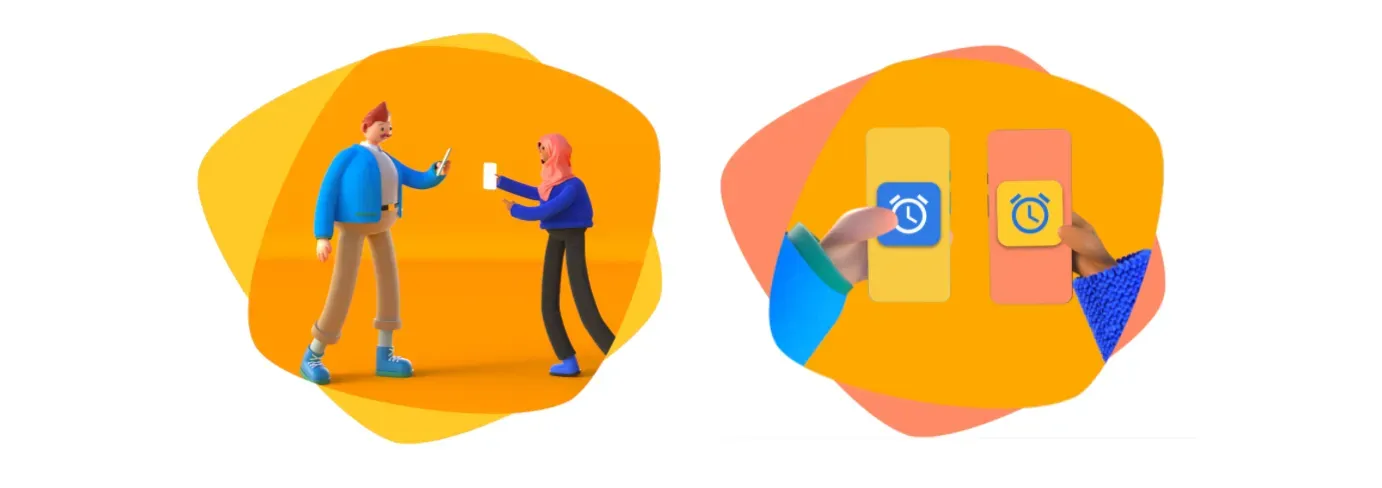
How does it differ from A/B testing?
A/B testing and personalization are both good frameworks for app optimization. While they share some similarities, there are a few big differences that are worth pointing out. First, A/B testing requires you to be hands-on throughout the whole process - from setting up the experiment, determining the variables, monitoring and analyzing results, to rolling out the winning variant. With personalization, you determine the experiences you want to try and state the objective you want to maximize. Then, the personalization algorithm uses machine learning to do the rest. It automatically tries different alternatives with different users, learns which alternatives work best, and chooses the alternative that is predicted to maximize your objective.
Second, A/B testing finds a single, _global optimum, _while personalization gets more granular to find the optimum treatment for each user so you’re not leaving value on the table.
And a third important difference is the timing required for each feature. A/B testing usually takes at least a few weeks to run an experiment and return a result, whereas personalization goes to work immediately, optimizing selections from the moment it is enabled.
When should you use A/B testing vs. personalization?
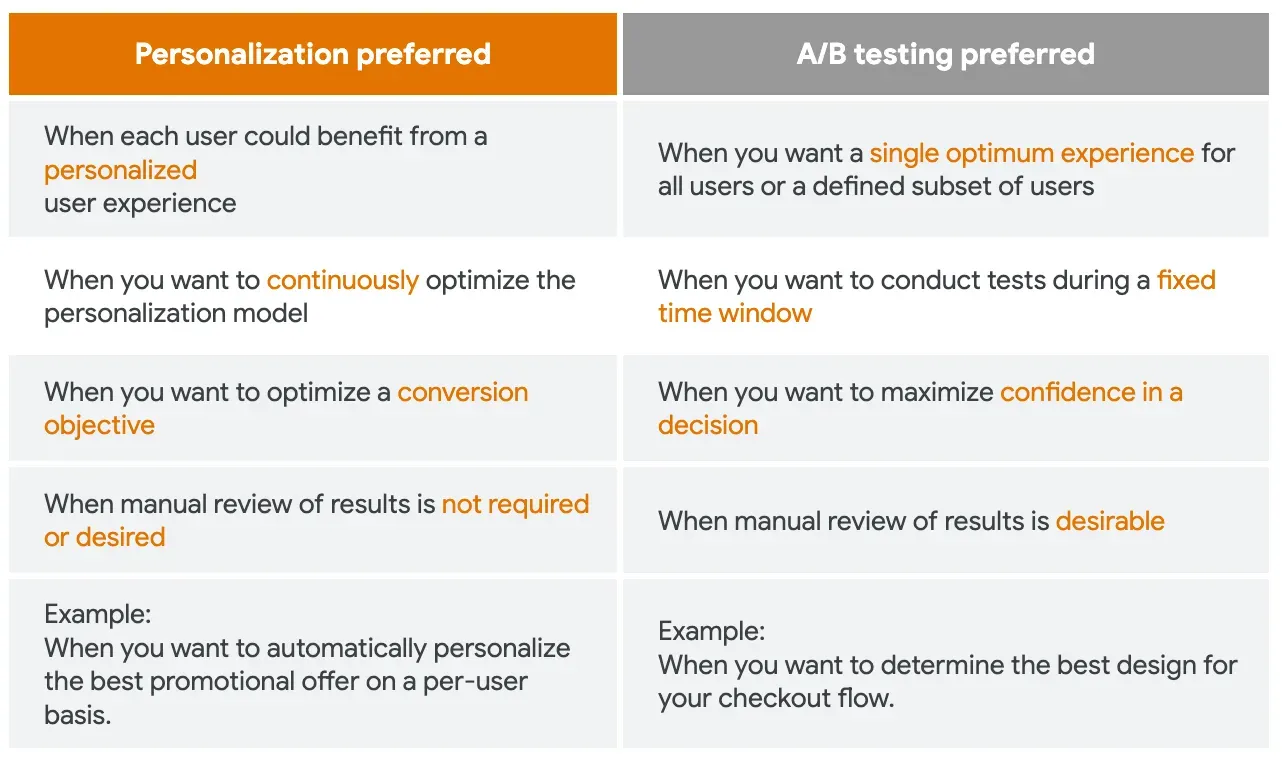
Halfbrick, the game studio behind titles like Jetpack Joyride, Dan the Man, and the instant-classic Fruit Ninja, used personalization to optimize ad frequency, which led to a 16% increase in revenue without affecting engagement or retention. They also used personalization to determine the best time (i.e. when users are most enjoying the game) to ask users to rate their app, and were able to boost positive app store ratings by 15%.
In their own words:
“The granularity achieved with Remote Config’s personalization feature is impossible for a human to instrument. Personalization has given us new insight into how we can optimize our ad strategy and even helped us challenge our own assumptions that players don’t like too many ads.”
— Miguel Pastor, Product Manager, Halfbrick
Ahoy Games, another early customer, tried personalization in a number of their games and successfully grew in-app purchases by 12-13% with little to no effort from their team.
Their CEO, Deniz Piri, had this to say:
“We are very impressed with how magical the personalization feature has been. It’s so much more than an A/B test, as it continuously optimizes and serves the right variant to the right groups of people to maximize conversion goals. Without Firebase, we would have a harder time succeeding in an arena full of bigger corporations with our humble 13-person team.” — Deniz Piri, CEO, Ahoy Games
How to set up personalization
Let’s walk through an example - say you wanted to personalize the moment you show an ad to players in your game based on how many levels they’ve completed, with the objective of maximizing the number of ad clicks generated in a gaming session.
We’ll suppose you have three alternatives that personalization can choose from:
- Show an ad after every level completed
- Show an ad after every three levels completed
- Show an ad after every seven levels completed
Let’s look at how you can set this up in your application using Remote Config.
Video walkthrough
Alternatively, you can also check out this video walkthrough of the personalization feature which includes an overview and an example on how to personalize the timing for showing an app rating prompt to maximize the likelihood of users submitting a review.
You can also check out the personalization documentation for complete instructions on getting started with personalization.
1. Create an RC parameter
The first step will be to go into the Firebase console and into the Remote Config section to create an RC parameter that can be used to provide one of these alternatives in your application. This can be done by navigating to the Firebase console > Remote Config and clicking on “Create configuration” if it’s your first time using Remote Config, or “Add parameter” if you already have some created. This will open up the parameter editor as shown below.
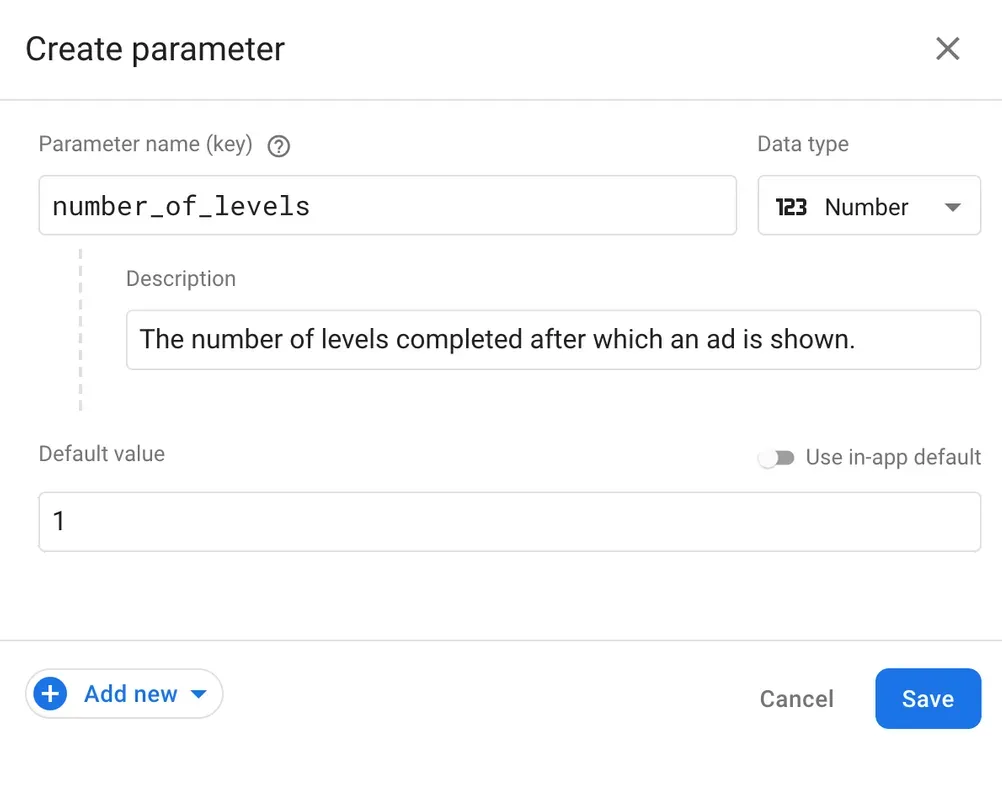
2. Set a primary objective
Next, click on Add new > Personalization which will open the personalization editor where you can specify alternative values for the parameter, select the primary objective, as well as set additional metrics and targeting conditions for the personalization. In this example, I’m using ad clicks as the primary optimization goal, and tracking user engagement as a secondary metric to monitor as personalization delivers personalized values to users.

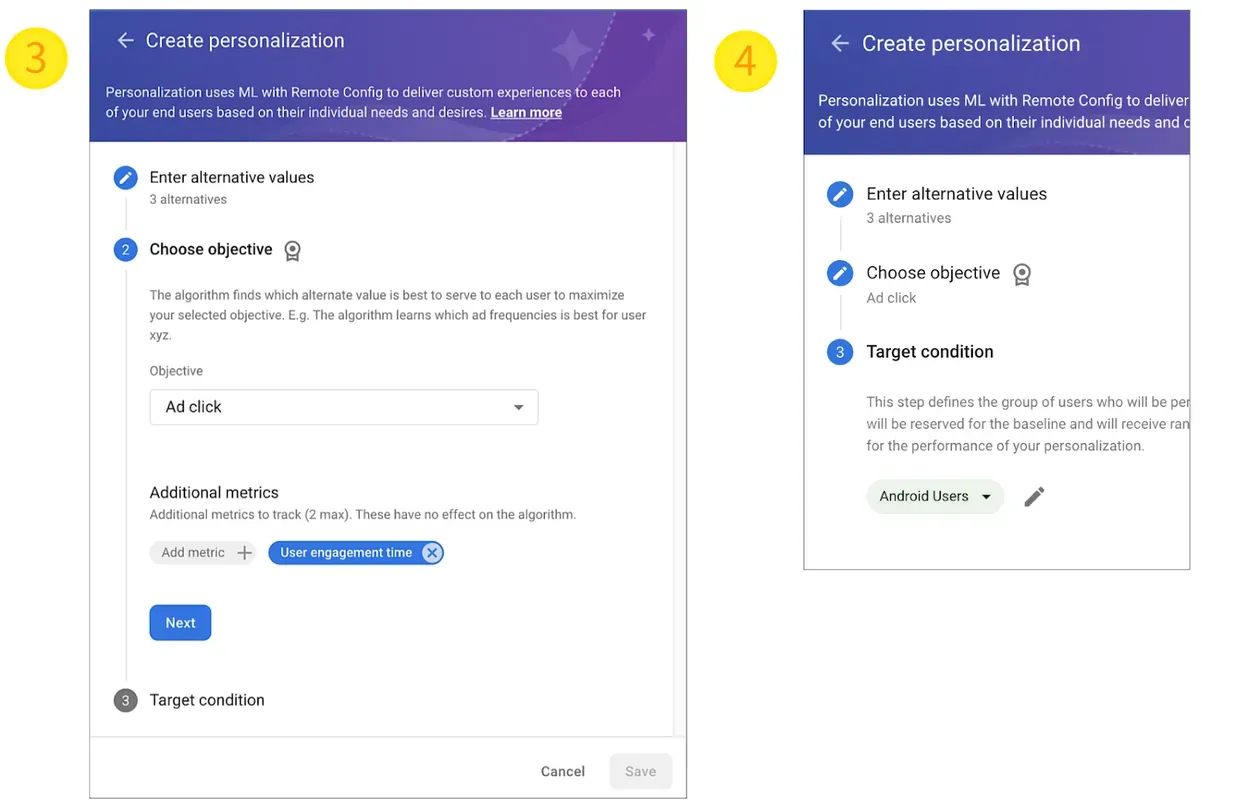
How to create a personalized parameter, including personalization goals and additional metric tracking within a few clicks in the Remote Config parameter editor
3. Save and publish changes
Now you’ll just need to click on “Save” and “Publish changes” to make the new parameter available to any running application instances. The final step is to implement and use your new Remote Config parameter in your application code. You can follow the getting started guide to complete these final steps based on which platform your app is targeting.
From here, personalization will go to work immediately, selecting the best predicted alternative for each user, and collecting metrics along the way to help you determine the effectiveness of personalization in optimizing towards your primary goal. Over time, you’ll see a results summary screen similar to the one in the screenshot below:
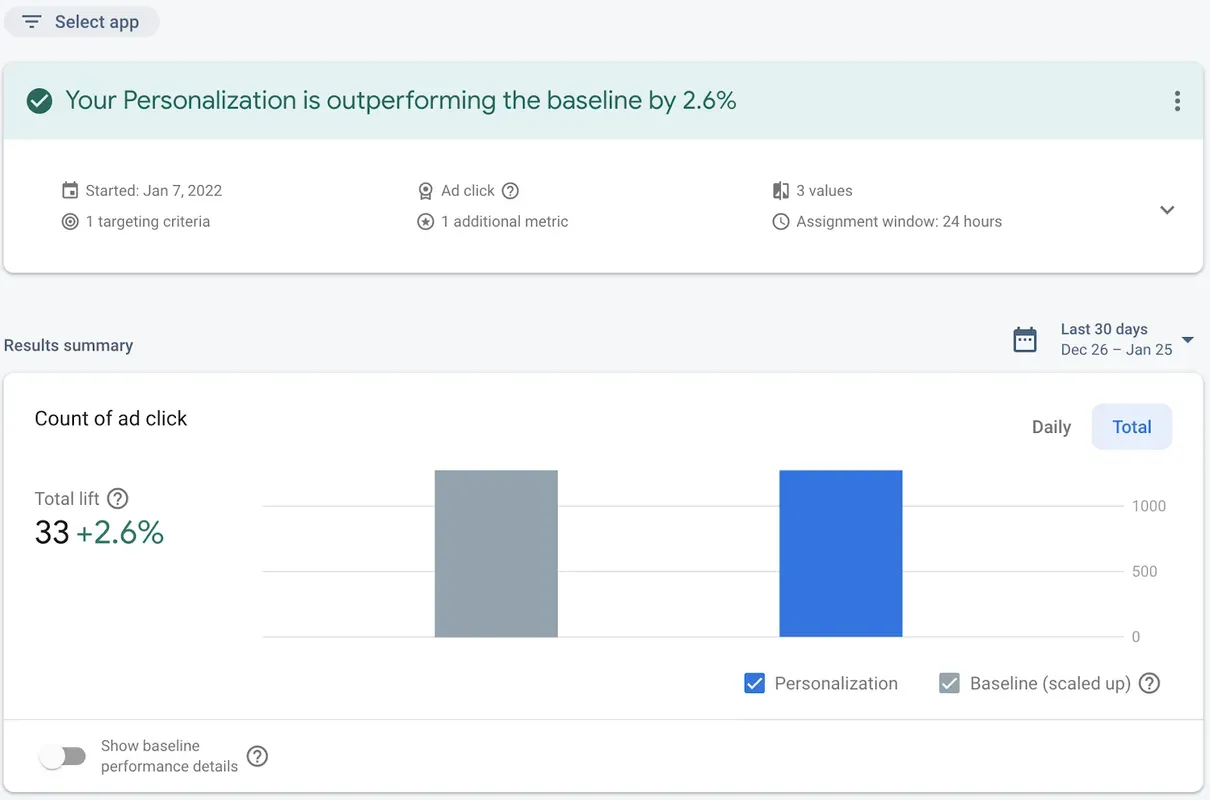
4. Analyze the results
The box in gray represents the baseline holdout group, while the box in blue represents the group of users who’ve received personalized values. The total lift shows how much additional value personalization has generated relative to the holdout group that didn’t receive personalized values. Since the baseline group will be much smaller than the personalization group, the numbers in the baseline holdout group are scaled up so that the numbers are comparable, and the total lift can be calculated. You can also breakdown baseline performance details to see how each alternative value performed individually.
As time goes by, you can revisit the results summary page to ensure that the personalization is continuing to deliver more value than the baseline group, maximizing your goal automatically as personalization and Remote Config do their work.
Getting started
Now that personalization is available in public beta you can start scaling your app today without scaling your effort. Check it out in the Firebase console today, or take a look at our documentation to learn more.
