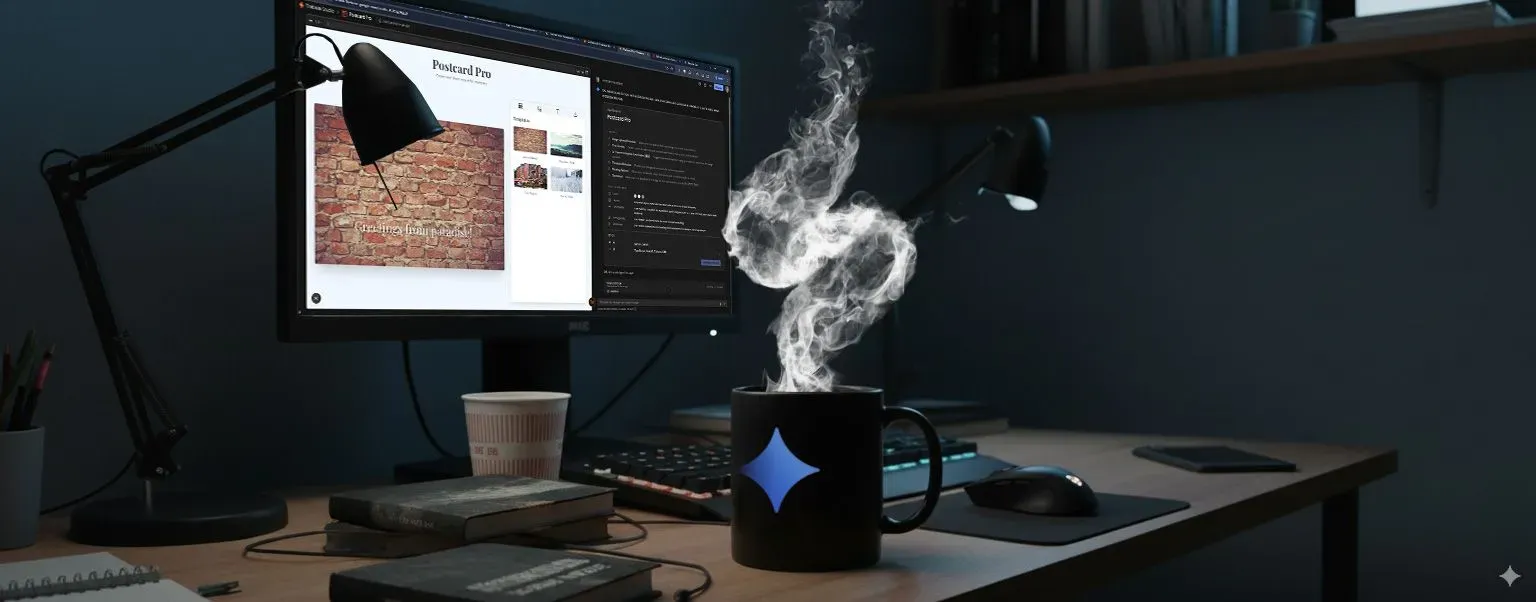
This morning I decided to have a coffee chat with Firebase Studio’s App Prototyping agent. I thought if we got to know each other better we could improve our working relationship so I asked a few questions. TIL…
Click the Generate button within each chat window to reveal Gemini’s responses.
The chat
How might we work together more effectively?
Output:Are there other ways we can make the process smoother?
Output:What's the best way for people new to AI code generation to approach it as a form of pair programming?
Output:What’s next?
My coffee with the agent was surprisingly insightful. It helped me shift my mindset from simply giving commands to engaging in a true collaboration.
The best way to understand this new dynamic is to experience it yourself!
If you’re ready to see how this collaborative approach can transform your development workflow, fire up a new project in Firebase Studio. Start a conversation, give it a goal, and see what you can build together. You might be surprised at how natural your new pair-programming partnership feels.
Footnotes
- Firebase Studio provides tools to abstract away many of the coding details for you. The first tool is the DOM select tool found in the upper right corner of the preview window. This tool enables you to select a DOM element to provide a prompt about it. The second tool is the annotation tool found in the preview window’s lower right corner. Use this tool for a more expressive prompt that enables you to sketch your ideas onto the webpage in addition to writing a prompt.
- In this response, Gemini makes a reference to an earlier conversation we had where I explicitly told Gemini that I used a
restoreto revert a change we made. I did this because I was already familiar with the recommendation Gemini makes. By letting Gemini know about events that take place outside of the direct actions Gemini takes, you improve its awareness of the application state and decisions made.
