Back in May, we introduced AI Assistance in Crashlytics: the team’s first foray into leveraging Gemini in Firebase to help you understand, diagnose, and triage mobile app issues right from the console. While Gemini’s helped solve thousands of issues since launch, we’ve heard your feedback — specifically that Gemini’s responses are helpful, but only provide so much insight using just the information Crashlytics collects.
To help make Gemini’s responses even more helpful, we’re excited to share with you the next iteration of AI assistance: a public preview interface that’s been specifically built to leverage code or any other situational context you want to provide it. When Gemini has access to all of the information Crashlytics collects and the code related to the issue, we’ve seen dramatic improvements in Gemini’s responses, including but not limited to targeted code recommendations to directly resolve the issue. It’s not always perfect, but it’s almost always a step in the right direction or an approach we hadn’t considered before (of course, we *strongly encourage *you to test all code that Gemini provides before launching to production).
What’s changed?
Before, when you asked Crashlytics to generate an issue insight, we sent all of the data available to Gemini and returned some recommended next steps. After Crashlytics presented the response, there was no way to continue the conversation. Now, at the bottom of the output, we’re giving you the option to give Gemini more information. Included in this next step are two open text fields: one meant for code, including our recommendation of the file to paste in, and one for any other context you can think of that might help Gemini produce a more helpful result.
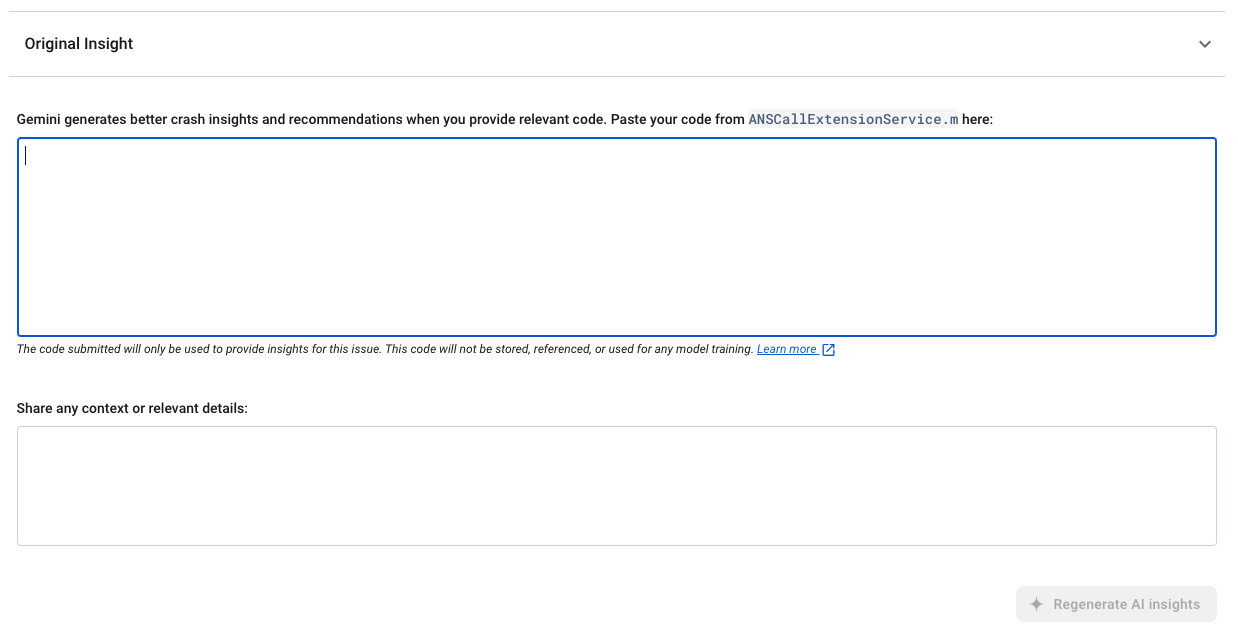
After you’ve provided the desired context, you’ll be able to regenerate Gemini’s response, this time taking all of Crashlytics’ data into account, the original output, and the code you’ve included and/or whatever other insights provided to help Gemini deliver a more accurate and actionable response.
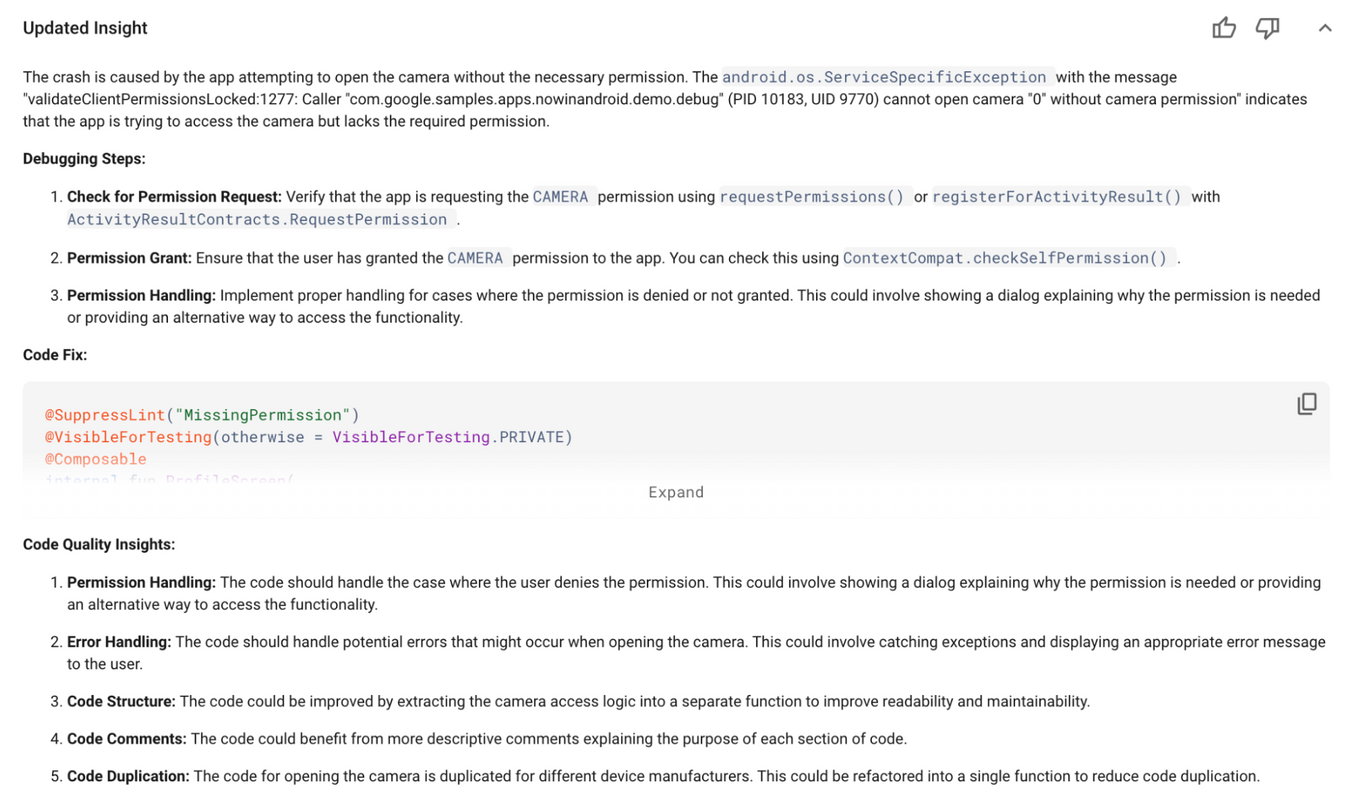
As you can see from the image above, not only is Gemini’s response tailored to the exact situation you’re dealing with, but it’s even gone ahead and provided a recommended fix and some additional best practices based on what it’s seen from your inputs. In the case above, Gemini has some feedback on the code quality of what I provided.
Try Code Context in Crashlytics
To get started using the code context beta in Crashlytics, make sure that you have the necessary permissions and have set up Gemini in Firebase. Once completed, you’ll find a “Get Started” button at the bottom of your initial issue insight once it’s generated.
Learn more at Get AI assistance in Crashlytics.
